How to Remove Recycle Bin Icon From Windows 10
For some users who are tired of poring over the desktop to find desired files, it would serve them well to organize the shortcuts and icons, using software providing this kind of feature, such as Fences. And since Windows 10 allows users to pin the Recycle to Start menu, some who try to remove it from the desktop find that they can't simply delete it in the usual way because of the absence of delete option upon its drop-down menu. Here is the method for removing it from Windows 10.
Step 1: Right-click on any blank area of the desktop to bring up the drop-down menu.
Step 2: Click on Themes on the left part and scroll down to the Related Settings section on the right page.
Step 3: Click on the Desktop icon settings.
Step 4: Uncheck the Recycle Bin box within the Desktop icons section.
Then the Recycle Bin icon should disappear from the desktop.
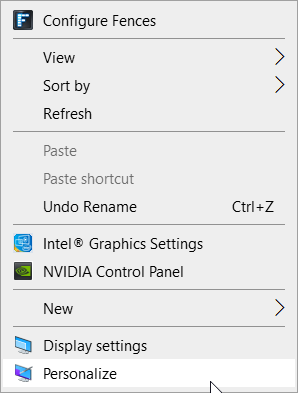




Comments
Post a Comment