[Fixed] Single-Click to Open an Item Is Greyed Out in File Explorer Options
It’s not difficult to configure options relating to the opening of folders/files in Windows with a single-click or double-click. Users can simply change it by accessing the File Explorer Options and then choosing between double click or single click. However, users who open File Explore Options may find that the Single-click option is grayed out. If you are confronted by this issue, refer to the following steps to learn how to fix it.
Step 1: Type in Registry Editor in the search bar and then open it.
Step 2: Navigate to
HKEY_CURRENT_USER\SOFTWARE\Microsoft\Windows\CurrentVersion\Policies\Explorer
Step 3: Select the ClassicShell entry on the right pane.
Step 4: Right-click on the entry and select Delete.
Step 5: Navigate to the following address and then delete the HKML key.
HKEY_LOCAL_MACHINE\SOFTWARE\Microsoft\Windows\CurrentVersion\Policies\Explorer
Step 6: Exit the Registry Editor and reboot your PC.
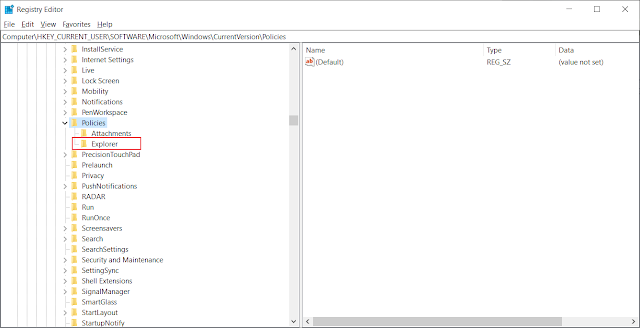




Comments
Post a Comment