How To Clear Windows Update Cache In Windows 10
This article expounds on how to clear Windows update cache in Windows 10. It's said that many users have been encountered by Windows updates issues, especially when installing one of them. There is an easy way of fixing it by clearing the Windows Update cache. Refer to the following steps to learn how to do so.
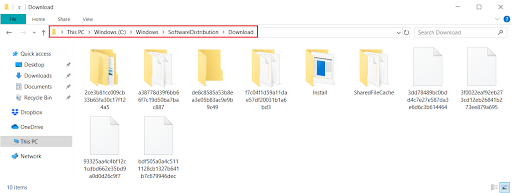
Note: Make sure that you have disabled Windows Update service and that after the clearing, remember to enable it.
Step 1: Open the drive (C usually) where you have installed the windows 10. Navigate to Windows\SoftwareDistribution\Download folder.
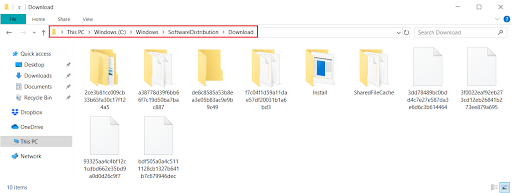
Step 2: Click on the File in the ribbon of the File Explorer.
Step 3: Click on Change folder and search options.
Step 4: Under the View tab, check the Show hidden files and folders and drives option, uncheck Hide protected operating system files option, and then click on OK.
Step 5: Select and delete all the files in the folder to clear the Windows Update cache.
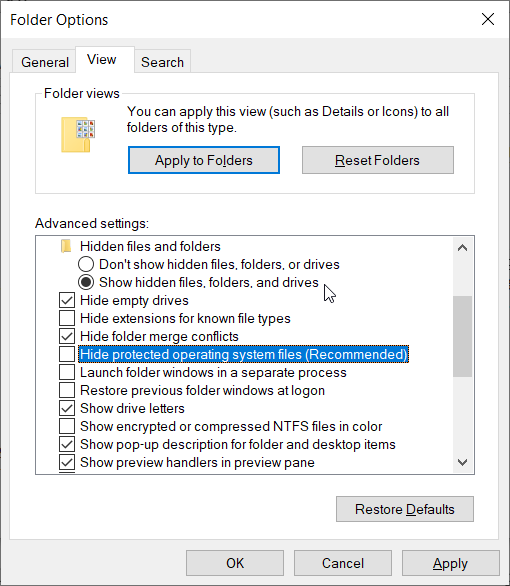



Comments
Post a Comment