How to Repair a Corrupted Word File
Users may fail to open a Microsoft Word document for multiple reasons. You may see a piece of the original data or nothing at all. If you encounter a similar problem, this article will walk you through how to either open or partially recover data from a damaged document in Word. When it comes to a damaged document, it might be a file that refuses to open at all or that opens with issues within the document. At times you may see the content littered with garbage, while at other times, the content may be crammed with binary digits. A working solution is to use the Recover Text from Any file. Refer to the following steps to learn how to do it.
Step 1: Launch Word and navigate to File > Open, and then click on the Browse on the right pane.
Step 2: In the file dialogue box, click the drop-down menu next to the file name box.
Step 3: Select Recover Text from Any File.
Step 4: Browse the computer to select the corrupted document.
Step 5: Click on Open to start recovering it.
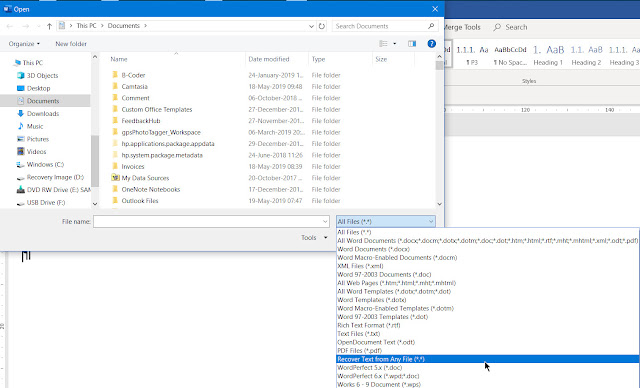



Comments
Post a Comment