How to Hide Browser Extension Icons in Firefox
Are you the kind of person who downloads several extensions when using Firefox? It sure can be tantalizing to do this, given that the add-on store is filled with excellent tools. However, Installing multiple extensions may well make your toolbar a colossal mess. Worry not because we're going to present an easy way of how to tackle this problem. Refer to the following instructions:
Step 1: Launch the Firefox browser.
Step 2: Look for the extension you want to hide on the Toolbar in the upper-right corner.
Step 3: Right-click on the add-on and then select Pin to Overflow menu.
Step 4: With this operation performed, the add-on will be hidden in the Overflow Menu, which you can open by click on the two-arrow icon next to the toolbar.
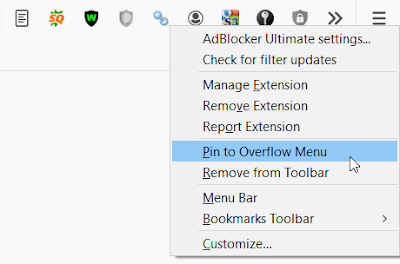




Comments
Post a Comment